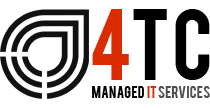Microsoft 365 top tips – Sensitivity Labels
The advancements in technology over recent years have revolutionised the way we work and go about our day-to-day lives. Our reliance on tech is apparent in everything we do – you will find it difficult to find a daily activity that isn’t somehow influenced by technology.
Unfortunately, for all of the positives that technology brings to our lives comes the inevitable negatives. The threat of data theft and hackers gaining access to your personal documents has become even more of an issue during recent months. Since the outbreak of Covid-19 – and the hasty transition within most companies to partial remote work settings (at least) – cyber criminality has rose exponentially. This is mainly due to many not being prepared to defend against possible cyber attacks, or simply not knowing the dangers that come with such an invasion of your systems.
Microsoft 365 has features designed with the sole intention of protecting your documents, and they come in the form of Sensitivity Labels.
What is a Sensitivity Label?
A Sensitivity Label applied to a 365 document is a tag that can then give you certain controls over the security of that document.
In layman’s terms, Sensitivity Labels allow you to classify and protect content that is sensitive to your business.
The benefits of Sensitivity Labels in 365
Sensitivity Labels allow you to employ multiple document-based security protocols to help protect data from any misuse. Sensitivity Labels can be used whilst a document is being created. It is likely that once you start using them you will make it a requirement that users apply a Sensitivity Label to all their emails and documents.
Let’s take a look at some of the reasons why this is a feature that offers a big security advantage to companies of all types.
- Label your content automatically.
Enable ‘Auto Labelling’ – doing this allows you to never have to worry that a user isn’t labelling sensitive data properly. Auto Labelling will automatically detect sensitive content in documents and emails that match the pre-set parameters you’ve chosen and set up previously. The content is then automatically labelled with the correct sensitivity label.
Set conditions based on the content contained in the files (for example, a customer’s banking information or medical records should be labelled as highly sensitive and have restrictions on the ability to share that information). This saves you time and money by avoiding the need for expensive / extensive user training and also eliminates the possibility for user error.
- Get more control over sensitive emails by encrypting them.
Typically, when sending emails, you lose control over how that content is used after you’ve pressed ‘Send’. The contents of that email could be used by anyone for anything. Sensitivity Labels help you restrict access to sensitive emails as they are sent out, giving you some control over the email once it leaves your remit.
You are able to set a policy that only lets users from a specific domain outside your business to review certain information. It is also possible to time-limit the content availability by making the content encrypted and therefore unreadable after the chosen timeframe.
These are just some of the ways that Sensitivity Labelling can assure you that your documents are safe and secure.
Now let’s take a look at how to use Microsoft 365 Sensitivity Labelling.
How to use the Sensitivity Labelling tool
- We begin in the Microsoft 365 admin centre; select the ‘Compliance Admin Centre’.
- Click ‘Classification’ followed by ‘Sensitivity Labels’.
- Select ‘Create a Label’ followed by ‘Yes’.
- Enter a label name, a Tooltip, a description, then ‘Next’.
- Enable encryption and assign permissions. You can then decide whether you would like user access to expire within a certain time limit and whether you want to allow offline access. Both are good freedoms to have over your access permissions.
- Select ‘Assign Permissions’ and then input the email addresses of those you wish to grant access, enter their information, and select ‘Add’. (Repeat until all desired permissions are added).
- Select ‘Save’, then ‘Save’ again followed by ‘Content Marking’. Choose the markings you wish to use from the range available; add text, change the font size and colour, add a header, etc.
- Then add rules; for example, when a passport number is added, or other sensitive information is detected.
- Select ‘Next’, ‘Review your Settings’ followed by ‘Create’.
After this is complete, your label has been created. You can repeat this procedure and add any additional labels that are required.
Sensitivity Labels – if used correctly – allow you the peace of mind that your sensitive and confidential data and documents are only being seen and shared by the team members that have your permission to do so.
The tech specialists! – 4TC
Sensitivity Labels give you control over the security of emails and documents even when they aren’t in your possession! Our team of specialists take time to understand the daily challenges that your business faces, and we then provide cost-effective tech solutions to these challenges that will help you save time, protect vital data and be more effective with your time management, whether that be through the use of Sensitivity Labels or other means. In the modern world, it is essential that you and your team use IT to its full potential, as doing so guarantees you the best chance of growth going forward and with immediate effective security. If you would like to find out more on how 4TC Services can provide affordable tech management to your business, drop us an email or call us now for a full demonstration.
We’re 4tc Managed IT Services
4TC can support you with all your IT needs! We are trained professionals with years of experience and can guarantee you a service like no other.
We will give you and your business consistent attention – assuring that we do not only provide you with the best now but also continue to provide you with the best going into the future. We can act as either your IT department or to supplement an existing IT arrangement.
Get in touch now!

Email: support@4tc.co.uk
Tel: 020 7250 3840
London Office
5th Floor, 167‑169 Great Portland Street
London
W1W 5PF
Essex Office
Dew Gates The Street
High Roding
Essex
CM6 1NT