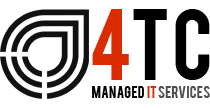Microsoft 365 top tips – Lists
As we have touched on previously, Microsoft 365 is the industry front runner in creating tools to improve our everyday – and work lives. Its exponential rise to the pantheon of applications of its type is no accident as its tools have revolutionised the way in which we work and the way we choose to go about our daily business.
A particularly good tool by Microsoft – ‘Lists’.
Lists is a platform that allows you to create lists in a variety of different ways. You can share said lists and collaborate on them with others.
This is similar to other applications released by Microsoft, but there are many features that make Lists unique – let’s take a look at what they are.
Unique features of Lists
One of the unique features of Lists is the ability to view your data in various different ways. They are as follows; a card format, a standard format (similar to Excel) and a calendar format. It is also possible to define who can see what part of the list, giving you freedom over how to present your data and to whom.
Why might you use Lists?
Lists can be used in multiple different ways, but mostly as an issue, asset or inventory tracker. This probably feels like an identical copy of existing applications like Microsoft Planner and the To-do app as these are also in their capabilities, but Lists has much broader uses that are well worth exploring. With Lists’ capabilities is the ability to track team and solo tasks, but it is recommended to use Microsoft Planner and To-do for such tasks as they specialise in this and they have options that have been designed for that specific view.
Lists within Teams is essentially an evolution of the original SharePoint lists. As part of this evolution, there are many features that have the capability of changing work practices forever.
A particularly good feature of the new evolution is the introduction of the Microsoft List app in 365 that will aggregate all the lists already created into one ‘master copy’. This can make the tedious process of remembering what SharePoint site has the list you are trying to get to just an inconvenience from the past.
Worth a mention is the mobile app for Microsoft Lists, allowing you to create, author and edit new lists using prebuilt templates that are well equipped for event, task and asset management, which are all on the go and on a simple to use app!
Lists can also connect to Power Automate and Power Apps. (Power Automate allows data to be added to Lists automatically, and it then posts over to Teams, letting the team know about the new data.)
The tech specialists! – 4TC
4TC take time to understand the daily challenges that your business faces – we then provide a cost-effective tech solution to these challenges that will help you save time, protect vital data, and be more effective with your time management. If you would like to find out more on how 4TC Services can provide affordable tech management, drop us an email or call us now for a full demonstration.
We’re 4tc Managed IT Services
4TC can support you with all your IT needs! We are trained professionals with years of experience and can guarantee you a service like no other.
We will give you and your business consistent attention – assuring that we do not only provide you with the best now but also continue to provide you with the best going into the future. We can act as either your IT department or to supplement an existing IT arrangement.
Get in touch now!

Email: support@4tc.co.uk
Tel: 020 7250 3840
London Office
5th Floor, 167‑169 Great Portland Street
London
W1W 5PF
Essex Office
Dew Gates The Street
High Roding
Essex
CM6 1NT