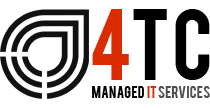Microsoft 365 top tips – Chat
Problem: Needing a place to instant message and send files and documents securely among my team.
Solution: Microsoft Teams ‘Chat’ feature.
Microsoft Teams
Microsoft Teams has fast become one of the most popular applications ever released. Since the outbreak of Covid-19 the number of daily users of Teams has risen to an average of 115 million people. Its easy to see the appeal of Teams, most noticeably is its functionality, varied featured, and how easy it is to use.
Using Teams can bring your business advanced levels of productivity if used correctly. Lets take a closer look at it and find out how it can help you.
Chat
Microsoft Teams ‘Chat’ feature allows you to be in contact with anyone in your team from anywhere. A unique and particularly good feature that is made available by Chat is the ability to attach files directly from OneDrive, easily allowing the recipient to amend the document.
- You can do this by first finding the Chat option in the top left of your screen and clicking on it.
- Pick your recipient, then find and click the paperclip below the message box.
- Once having clicked the paperclip an option for either ‘OneDrive’ or ‘Upload from my computer’ appears. Then pick which one you want, and you are underway.
Being able to simultaneously send work-related content alongside friendly conversation is a great platform for advanced productivity and also creates a ‘one-stop shop’ for the less IT able.
Moving onto another particularly good feature of Teams is the ‘Activity Feed’. The feed allows you to see every place that a certain recipient has posted something within Teams, this allows you to keep track of an individuals activities and also locate data that has been misplaced.
How to use the Activity feed in Teams
- Select the person whose activities you want to check. At the top of the screen you have the options, Chat, Files, Organisation, and Activity.
We can also include the ‘Add a tab’ option to the ever growing list of great tools Teams offers. It allows you to add a tab to your dashboard giving you easier access to selected files, etc.
How to use the ‘Add a tab’ feature in Teams
- Like you did when going to Activity, choose the recipient you wish to add a tab to the conversation with, go to the top of the screen and next to Chat, Files, Organisation and Activity is a + sign – click the +.
- Once having clicked the + you are presented with multiple options to choose from as to which tab you want to add to your dashboard (Word, Excel, PowerPoint, etc). Click to select.
With these tools you can guarantee that your team are using Microsoft Teams to its full potential increasing your levels of productivity exponentially and making yours – and your teams – workday easier.
The tech specialists! – 4TC
4TC take time to understand the daily challenges that your business faces – we then provide a cost-effective tech solution to these challenges that will help you save time, protect vital data, and be more effective with your time management. If you would like to find out more on how 4TC Services can provide affordable tech management, drop us an email or call us now for a full demonstration.
We’re 4tc Managed IT Services
4TC can support you with all your IT needs! We are trained professionals with years of experience and can guarantee you a service like no other.
We will give you and your business consistent attention – assuring that we do not only provide you with the best now but also continue to provide you with the best going into the future. We can act as either your IT department or to supplement an existing IT arrangement.
Get in touch now!

Email: support@4tc.co.uk
Tel: 020 7250 3840
London Office
5th Floor, 167‑169 Great Portland Street
London
W1W 5PF
Essex Office
Dew Gates The Street
High Roding
Essex
CM6 1NT