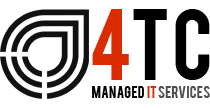How to migrate away from Office 2010 as Microsoft cuts off support
Microsoft no longer provides support or bug fixes for Office 2010. What should you do if you’re stuck on the ten-year-old version of Office?
Microsoft has officially curtailed support for Office 2010 as of Tuesday, Oct. 13, 2020. That means the aging version of Microsoft Office will no longer receive technical support, bug fixes, or security updates. The end of support also means that organizations and individuals still using Office 2010 won’t be protected if any security flaws are discovered and exploited in this version. With that in mind, what are your options?
Your options for Office 2010
Stay with Office 2010. Sticking with Office 2010 is obviously the easiest option, but it’s hardly the safest. You do face legitimate risks if any exploits are uncovered that affect this version since Microsoft will not patch them. New exploits in Windows, Office, and other products are found all the time, so this scenario is always a possibility.
Further, you may face issues connecting to certain Microsoft Office services, as Microsoft explained in a recent blog post. To connect to such services as Exchange Online and SharePoint Online, Microsoft now requires Microsoft 365, Office 2019, or Office 2016. Though the company said it wouldn’t actively try to block legacy versions of Office from connecting, it did say that “these older clients will fall out of step with the service enhancements and may present performance and/or reliability issues over time.”
Move to Microsoft 365 (formerly Office 365). Naturally, Microsoft would like all Office users to adopt Microsoft 365 since that locks you into an annual subscription. But there are advantages to the customer. You’ll always be running the latest version of Office with any enhancements, updates, and fixes in tow. IT staffers who’ve had to contend with regular Office migrations in the past will be spared that task after completing the move to Microsoft 365.
In its blog post, Microsoft also touted certain advancements with Microsoft 365. Through a cloud-based approach, you can collaborate in real time across the different apps and in Microsoft Teams. Artificial intelligence and machine learning help drive improvements in such areas as PowerPoint design and Excel analysis. Further, the built-in, cloud-powered security aims to safeguard your data.
Move to Office 2019. If a subscription-based model for Microsoft Office doesn’t work for your organization, migrating to the one-time license flavor of Office 2019 is worth considering. Unlike Microsoft 365, this version won’t get any feature updates, but it will receive security patches and bug fixes until Oct. 14, 2025. So this option will buy you five more years of support.
Resources available for upgrading
If you’re considering a jump to Microsoft 365, the company offers several resources designed to help you with a migration.
- The Office 2010 end of support roadmap tries to walk you through the steps you’ll need to complete to move away from this version of Office.
- The Deployment Guide for Microsoft 365 Apps provides advice on deployment and servicing issues, including help on how to use the Readiness Toolkit to identify compatibility issues with Office add-ins and Microsoft Visual Basic for Applications (VBA) macros.
- If you’re using Microsoft Endpoint Configuration Manager, the Microsoft 365 Apps upgrade readiness dashboard reveals which devices in your environment are ready to upgrade to Microsoft 365, including add-in and macro compatibility.
- An ebook called “Building a Resilient Organization through Integrated Cloud-based IT” provides feedback from customers who’ve migrated to Microsoft 365.
- Microsoft FastTrack experts and the App Assure program can also help you if you’re looking to deploy Microsoft 365 in your organization.
Additional resources
If you’re migrating to Microsoft 365, Microsoft offers two resources designed to keep your environment up to date.
- Office Inventory lets you drill into detailed views of devices running Office apps in your organization. You can use this tool to understand which Office client versions and Office add-ins are running as well as which servicing channel each device belongs to. If you’re still transitioning to Microsoft 365, you can also use this resource to better understand where to target your efforts along the way.
- The new Servicing Profile helps streamline and automate Microsoft 365 servicing, reducing the task of manual deployments and speeding up the rollout of the latest features and security patches. You can learn more about Office Inventory, Servicing Profile, and other new admin capabilities on the Office 365 Blog or by watching this session from Microsoft Ignite.
We’re 4tc Managed IT Services
4TC can support you with all the services you need to run your business effectively, from email and domain hosting to fully managing your whole IT infrastructure.
Setting up a great IT infrastructure is just the first step. Keeping it up to date, safe and performing at its peak requires consistent attention.
So we can act as either your IT department or to supplement an existing IT department. We pride ourselves in developing long term relationships that add value to your business with high quality managed support, expert strategic advice, and professional project management.
News Source: https://www.techrepublic.com/

Email: support@4tc.co.uk
Tel: 020 7250 3840
London Office
5th Floor, 167‑169 Great Portland Street
London
W1W 5PF
Essex Office
Dew Gates The Street
High Roding
Essex
CM6 1NT