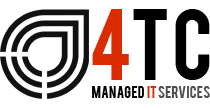Microsoft 365 top tips – Co-Authoring
Problem: Working together on a document is difficult
Solution: Co-Authoring in Microsoft 365
Microsoft Teams, one of the most successful apps on the globe. Its exponential rise to the top is partially due to the rapid change to remote working that took place due to the Covid-19 pandemic at the start of last year. It has since amassed a daily average of 115 million users – a number unrivalled by any app of a similar type.
It is unique in the fact that it can mirror its functionality no matter the location, allowing you to make a transition to remote working or back to the normal in-office setting with very little change to the way you work.
Teams has a variety of features designed with productivity in mind. One of these features is ‘Co-Authoring’.
Co-Authoring
‘Co-authoring delivers instant engagement within the application, making it more like an in-person work session. Collaborators can align and finalise details of a document more efficiently and quickly’. ¹
Co-Authoring is revolutionary to the way we work. Before its conception, businesses had to keep multiple copies of a single document because every editor had to have a copy. That, coupled with the need to consolidate all versions of the document, lead to it being a massive waste of time and resources.
It also had derogatory effects on productivity levels and the quality of the final document, when working remotely, you would be making all the alterations alone with no help from the rest of your team. If you needed help your only choice was to email it to the desired colleague, who would send it back when they had made the necessary amendments.
Co-Authoring is a feature ahead of its time; it allows you and a colleague (or colleagues) to edit a document in real-time, simultaneously, whilst having a conversation, and in a secure location, from anywhere on the globe!
Co-Authoring – How to co-author
- Open a document of your choice in Word.
- You need to put the document into the Cloud to allow everyone to work on the same document simultaneously. At the moment the document is described as a ‘local copy’ as it is on your own desktop. To do this go to the top right of your screen and click ‘Share’.
- Once having clicked Share an option appears in the centre of your screen to upload to OneDrive. On selecting OneDrive, it will upload the document for you. Now it is in OneDrive you can share the document with others.
- This section gives you some control over who can see and edit the document, and you can also apply controls such as a password, etc.
You can now co-author the document that you shared to the necessary colleagues. You are open on the document simultaneously (which you can see if you look for the names and faces in the top right corner of the document).
It is also possible to see what part of the document your co-author is editing; you can do this by observing the name above their cursor.
Co-Authoring has the power to revolutionise the way you do business, especially when working remotely but also in-office. The modern world of business demands a good relationship with technology wherever possible.
Do you want to guarantee that your relationship with your tech is a positive one?
Would you like to boost your productivity levels using technology as your ally?
The tech specialists! – 4TC
4TC take time to understand the daily challenges that your business faces – we then provide a cost-effective tech solution to these challenges that will help you save time, protect vital data, and be more effective with your time management. If you would like to find out more on how 4TC Services can provide affordable tech management, drop us an email or call us now for a full demonstration.
We’re 4tc Managed IT Services
4TC can support you with all your IT needs! We are trained professionals with years of experience and can guarantee you a service like no other.
We will give you and your business consistent attention – assuring that we do not only provide you with the best now but also continue to provide you with the best going into the future. We can act as either your IT department or to supplement an existing IT arrangement.
Get in touch now!

Email: support@4tc.co.uk
Tel: 020 7250 3840
London Office
5th Floor, 167‑169 Great Portland Street
London
W1W 5PF
Essex Office
Dew Gates The Street
High Roding
Essex
CM6 1NT